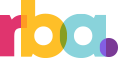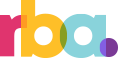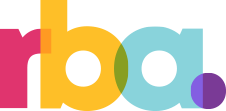Q&A: Adobe After Effects Essential Graphics Panel
- By
- May 18, 2018
- Design
In 2017, Adobe quietly released the Essential Graphics Panel. It came with a bit of a learning curve, and when I first set out to use it, I couldn’t find any good tutorials or guides. Through sheer trial and error, the Essential Graphics Panel has GREATLY improved our post-production workflow (and my editors’ quality of life). Read on to learn more about how RocketBrand uses the Adobe After Effects Essential Graphics Panel.
What is the Essential Graphics Panel?
The Essential Graphics panel provides a user-friendly bridge between After Effects and Premiere, and the motion graphics artist and the editor. It allows you to build custom controls for motion graphics and share them as templates, giving the motion Graphics Artist the ability to restrict the changes that editors can make to a graphic. This helps the Motion Graphics Artists make user-friendly controls so the editor can make the changes that they’ll need, without making changes they shouldn’t.
How does it help sustain brand standards?
Once the motion graphic is designed, the editor needs to modify it to fit well within a video – whether that is timing the graphic to the music, changing the text to match the visual, modifying the color to match the background, etc. Unfortunately, these modifications can cause the graphic to fall out of brand standards or can make the graphic function other than it should – even breaking the graphic completely.
Previously, the Motion Graphics Artist had two choices – hand over a non-editable export of the graphic or the fully editable After Effects file. The Essential Graphics tool provides a nice middle ground. The Motion Graphics artist gets the ability to allow or restrict edit access to certain elements of the graphic, and the editors get a user-friendly interface that makes minor modifications easy.
How do I use it?
Luckily, Adobe now has an extremely helpful introductory tutorial here. Currently, this tool only supports controls for the following properties of a layer:
- Color
- Source Text
- 2D Transformation Properties (Anchor Point, Opacity, Position, Rotate, Scale)
- Check Box
- Slider Control
This might not seem like enough control to create a robust template, but we’ve found that with a little planning, we can make virtually anything editable by using expressions to link more complex properties to sliders. Since we’ve incorporated this tool into our post-production workflow, we’ve experienced an increase in artist and editor happiness, and a sharp decrease in the number of times we hear “I tried to change the text and now everything’s broken.” It is an excellent new tool, and we hope you find it to be as useful as we have!
Want to see what we’ve been designing? Check out our latest work.